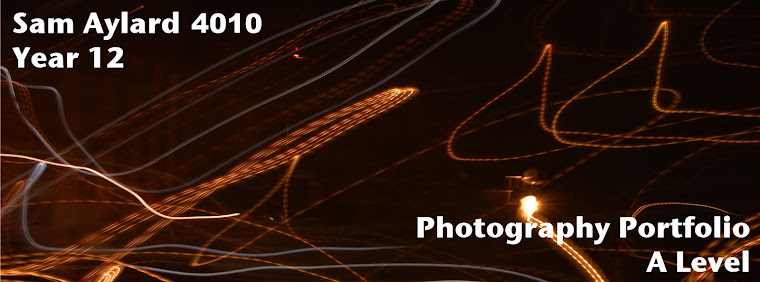On these pictures I have changed the levels in two stages; first the sky, then the road. I selected the area I wanted using the magnetic lasso tool and put a 100pt feather effect on it so that it rounded the edges and made the changes more realistic. Then for each selected area I accessed the levels histogram and tweaked the sliders so that there was more colour vividness in the photos.
On these pictures I have changed the levels in two stages; first the sky, then the road. I selected the area I wanted using the magnetic lasso tool and put a 100pt feather effect on it so that it rounded the edges and made the changes more realistic. Then for each selected area I accessed the levels histogram and tweaked the sliders so that there was more colour vividness in the photos.- The histogram is the graph of the amount of pixels of each in the image and it shows how much of the RGB (red, green, blue) is shown in the photo.

- An under-exposed image is one where there is not enough light in the photo, also the histogram is at one side and not even. A correctly exposed image is where the histogram is spread over the entire tonal range and there is the correct amount of light in the photo. An over-exposed image is where there is too much light in it and once again the histogram is uneven.
- A high-key image is where there are mostly white pixels in the image and it is the opposite for a low-key image where there are mostly black pixels in it.

- You can use levels to improve my image my making colours more vivid and this makes the image look less washed out.