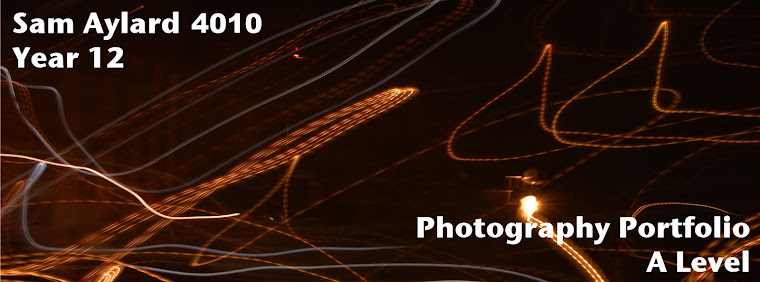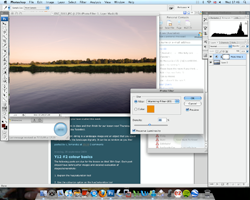This filter was the mosaic filter which I chose when looking in the filter gallery. I applied it to the whole photo, with the cell size set to 13, the border thickness to 2 and the light intensity to 2. This type of filter breaks up the original lines that were in the picture and makes it more abstract.