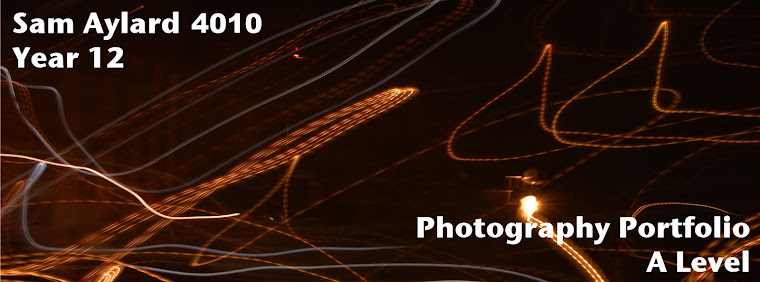David Lachapelle is an American photographer and music video/adverisment director, who who works in fashion, advertisment and fine art.
David Lachapelle is an American photographer and music video/adverisment director, who who works in fashion, advertisment and fine art. His work is noted for its very surreal and outlandish images, which in most cases use digital editing techniques to make them seem much more surreal. Also by using these digital techniques he can make the colour much more vivid which adds to the surrealism of his photographs. An example of these is shown on the left. the main object, the burger, has been layed on top of another image, then edited to make it seem as if it actually happened e.g. the shadow was put in.
In the one on the right i like the way that there are lots of things going on, but that the main image of the women holding the baby stands out a lot. The bold red colour really catches the eye of anyone that views the image. To add another edge of surrealism the women is lying down as her head is rested on the pillow, but at a first glance you don't notice this.