 This photo is two photos put together to make one photo, this is composition. First I got the two separate images, the plane on its own and the rocky landscape.
This photo is two photos put together to make one photo, this is composition. First I got the two separate images, the plane on its own and the rocky landscape.1. First thing to do was to select the outside edge of the plane from its original background, which in this case was just plain white, which made it a lot more easier to select using the magic wand tool. After this I right clicked and inverted the selection so that the plane was just highlighted.
2. Then I contracted the selection so it was tidier, and to make it more of a realistic composition.
3. Then I copied the plane into the background image and began to change it to make it fit in, in a realistic way.
4. The first thing for this was to re size the plane so that it looked in proportion with everything else in the picture.
5. I then rotated it a bit so it didn't look like it was flying into the rock. Once I had done this I duplicated the layer, so I could add blur to the plane to create the speed.
6. I then, using the blur filter, added some motion blur to the plane. Then because I had duplicated the layer I could now rub out the front edge of the plane to make it look like it was traveling in one direction.
7. The next thing I had to do was to blur the background, once again using the motion blur, but this time I made the distance of the blur to 40pt instead of 15pt for the plane, this made the plane look like it was going faster.
8. The last thing i did was to create speed lines coming off the ends of the planes wings, I did this by selecting the areas I wanted and creating a new layer, then I filled the selection area with white and set the opacity to 20%. This created the final lines you can see in the picture.
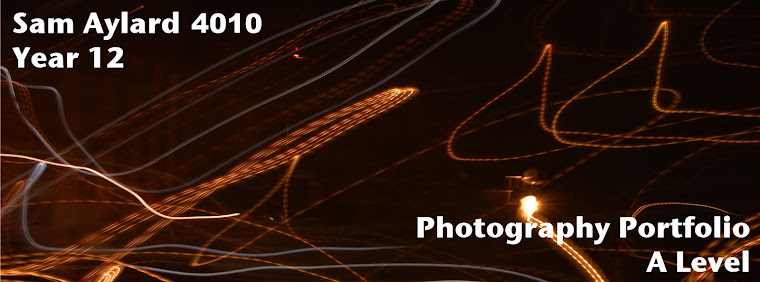


No comments:
Post a Comment